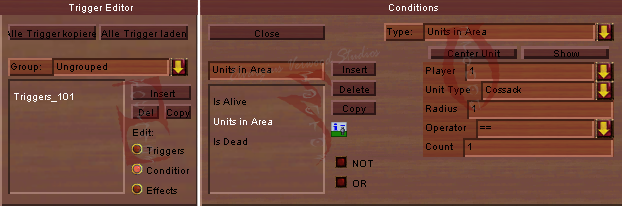The Age of Empires III Scenario Editor is an in-game editor used to make scenarios, campaigns, and can also be used for testing power of units. With the original release of Age of Empires III, custom maps were not supported online, but a while afterwards, players were finally able to make and play custom maps for multiplayer. As he did with the Age of Mythology editor, a player named Reyk made great upgrades to the Age of Empires III editor, making it less obsolete compared to previous Age of... games. Unfortunately, the Age of Empires III scenario editor is inferior compared to the Age of Mythology editor. Scenario designers can at least be happy that triggers still exist for scenarios, and also one fun tool that makes terrain mixing easier... the terrain mixer tool.
Triggers[]
Triggers are the backbone of any non Supremacy/Deathmatch-style maps. Triggers can be very simple, to extremely complex. Basic triggers consist of two parts: a condition, and an effect. A novice at triggering would be best to think triggers as "cause and effect," because that's basically what it is. When the condition, or cause it met, the effect will happen.
After inserting a trigger, you need to name a trigger. To do this, you click the "Triggers" radio button, as shown above. Afterwards, click on the Name field, and give it a name. Be aware, you cannot use punctuation in your trigger name, and for spaces, you must use underscores. On the square buttons, labeled Active, Loop, and run Immediately, they are self-explainitory. They do as they are told, when they are checked. The Priority rating is used to indicate how high of a priority a trigger is to be. A trigger with low priority will have the longest delay before it activate after the conditions are met, and a highest priority with Run Immediately will activate instantly after conditions are met. It is a good idea to be aware that it takes four seconds for any trigger to start after the start of a game, even with high priority and run immediately on. After the four seconds that the game runs, all triggers will work as told.
Conditions are what required for an effect to happen. As you see in the diagrams above, there are three Conditions. Conditions can be as simple as "Timer" or as complex as using XS script code for conditions. The diagrams above shows three conditions, "Is Alive" in which you need to select a unit that needs to be alive, which is Source Unit. If the Source Unit is alive, one of the three conditions is met. The second condition is "Units in Area." First, you need to choose a unit that your Protounit (Unit Type) needs to be near. Second off, you must select the player that owns the Protounit. Third, you need to select the radius of how close, or far, the Protounit must be to meet the condition, and finally, you must choose how many of these same Protounits, owned by the said player above, must be in the area. There is another thing there that you might see, the Operator. The Operator is used for inequalities. For more about Operators, look on the bottom of this information about triggers. The Condition "Always" is always met.
Effects are what occur after all the conditions are met. In the diagram above there is one effect. After all three conditions from the previous diagram are met, the one effect will happen. Player 1 will get 10000XP. As you see the Resource field on the Grant Resources, there are several different kinds of resources. The best way to find them out is to look at the trigger yourself.
About Operators:
== - Equal to.
>= - Greater than, or equal to.
<= - Less than, or equal to.
> - Greater than.
< - Less than.
On the Units in Area trigger, the operators, other than equal to, are reversed.
Scenario Data[]
(Empty)
Player Data[]
After selecting how many players you want on the map. There are several columns. The color, civilization, name, and team are for single-player maps. Food, wood, coin, exper(ience), are resources that players will start with. If the digit in the boxes are zeroes, then players will start with 0 resources. If there is a nonzero digit in the boxes, people will start with the digit that you selected for them. The Control column lets you choose which players are controlled by what. Choosing "Human" for control means that a human needs to play as said player. If a computer plays as it, it will do nothing. Choosing "Computer" means that computer players will act like they do on Random Maps. On Multiplayer, human players can play when Control is set to "Computer." Visibility is how a player can see. Revealed takes away the blackmap, but leaves Fog of War. Normal leaves it like it normally is.
Terrain Painter[]
The Terrain Painter is used for making terrain on a map. Using it is highly recommended, as it makes your map more interesting. Not many players would want to play a dull-terrained map, as in the diagram above. When you open a new map, it will start with this dull Great Plains Default grass terrain. Terrains are grouped together with similar names, therefor making it easier to terrain mix manually. If you believe that your ability in terrain mixing is lacking, the Terrain Mixer tool is there. It contains predefined terrain mixes. Even professional scenario designers uses the terrain mixer because of how professional it is. It does a good job at mixing terrains. The Cliff/Terrain Roughening tool is very similar in usage to the Terrain Painter.
Camera Editor[]
The Camera Track Editor is used to make camera tracks. Camera tracks can be activated via use of triggers, which then the game will go through the track(s) that you activated. Camera Tracks can be useful when making cinematics, using Cinematic Mode, which is, once again, activated by triggers. To use the Cinematic Mode trigger, you need to first do Cinematic Mode, then press the On/Off button. Make sure it's set to "ON" if you want it on. To disable Cinematic Mode, use a trigger and set Cinematic Mode to "OFF."
To first start a Camera Track, press Insert. It's recommended to name your tracks to help Categorize them. Afterwards, you need to add "Waypoints," or places that the camera will go. To calculate how long it takes to go from waypoint to waypoint, divide how many waypoints you have, by the Duration (time).
References[]
http://www.elvargiusverwoodstudios.wikia.com/Age_of_Empires_III_Scenario_Editor